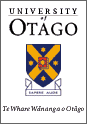 |
TARTINI
the real-time music analysis tool
|
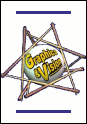 |
 Department of
Department ofComputer Science |
Clicking on the 'Create' menu will give you a list of new views you can create.
We will give a description of the views that aren't opened at startup here.
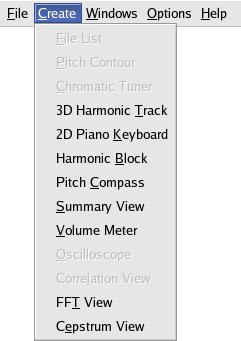
A - 3D Harmonic Track
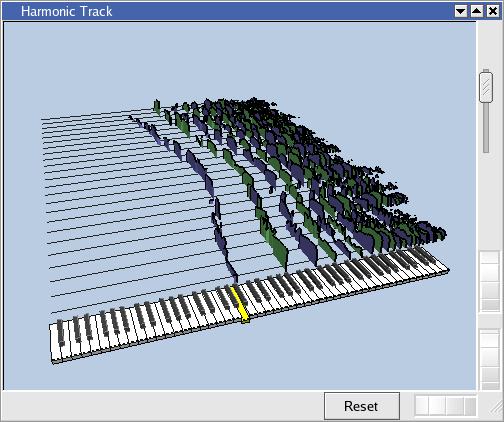
This view shows a 3D piano keyboard. The key of the active channel is depressed and painted yellow.
The blue and green 'tracks' coming out from the back of the keyboard represent the harmonics within the notes of the active channel.
Each note on an instrument is made up of many harmonic frequencies (they are all a multiple of some base frequency). This view is showing the strength of each of these harmonics, and how these frequencies fit on the musical scale.
As time progresses the tracks move away from the keyboard.
The vertical slider adjusts the noise floor, increasing/decreasing the height of all the tracks.
The 3 wheels adjust the camera angle and zoom level.
Click and drag the background to translate (move) the view around.
B - 2D Piano Keyboard
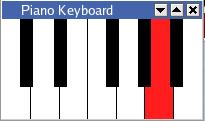
This is a simple view that shows the note of the active channel in red.
Note: The octave is not shown.
C - Harmonic Block
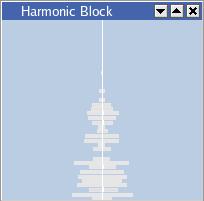
This is still a work in progress.
Each horizontal bar represents a single harmonic, the bottom harmonic being the fundamental frequency.
A louder harmonic produces a wider bar.
If a harmonic is slightly above or below the exact multiple of the fundamental frequency then it is moved left or right respectively.
D - Pitch Compass
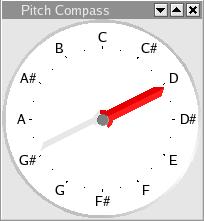
Here we were playing with the cyclical nature of an octave.
So we implemented a compass dial which shows the note of the active channel.
As you keep going up in the scale the dial keeps going around.
E - Summary View
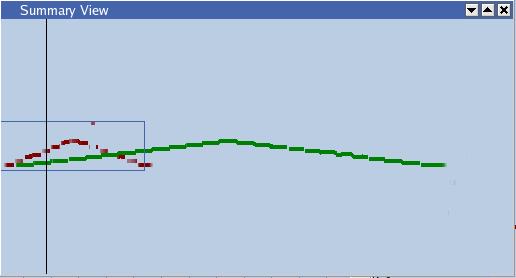
This gives you a pitch overview of all the currently open channel.
The box represents what is displayed in the 'Pitch Contour' view.
The vertical black line represents the current time position.
You can click and drag to change the current time and view.
Warning: This view is a little out dated and buggy.
F - Volume Meter

This is the same as the volume meter in the 'Main Tool-bar'.
It shows the volume in dB of the soundfile that contains the active channel.
G - FFT View (Technical)
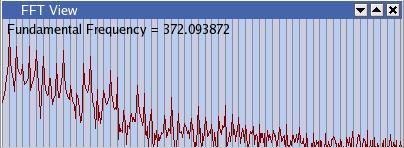
This shows a Fast Fourier Transform (FFT) of the current window of data from the active channel.
It is zero padded by 50% and has a no (rectangular) windowing function; as used in the Mcleod Pitch Method (MPM).
If 'Background Shading' is toggled on, then alternating colours represent the fundamental frequency.
H - Cepstrum View (Technical)
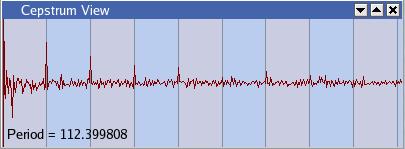
This shows a cepstrum, i.e. the FFT of the log of the FFT of the data window.
This is just here for experimental purposes.
Note: No windowing function has been applied.
[< Prev: What are all these views?] [Index] [Next: Changing the Preferences >]