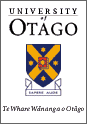 |
TARTINI
the real-time music analysis tool
|
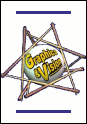 |
 Department of
Department ofComputer Science |
Under Windows and Linux the preferences are found in the 'options' menu.
Under MacOSX the preferences are found in the 'tartini' menu.
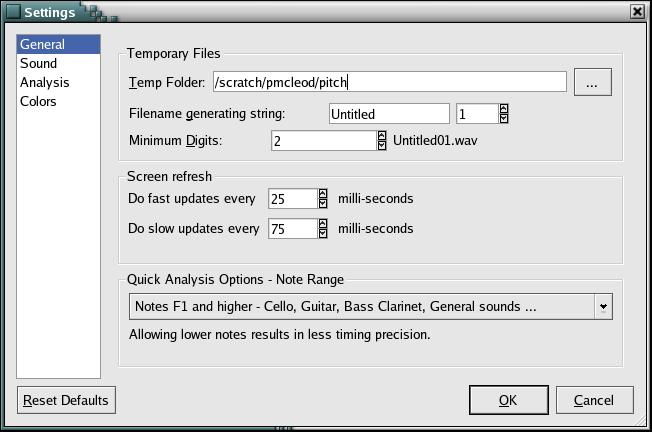
The list down the left hand side has different types of preferences. Clicking here will change to the desired preferences.
Once you have chosen you new preferences, click 'OK' for them to take effect.
Clicking the 'Reset Defaults' button will put all the preferences back to the install state.
General
- Temp folder: This is where Tartini will put the newly recorded sounds before they are properly saved.
The other things in the Temporary Files section just describe how the tempory files are named. - Screen refresh: This is important in making tartini run smoothly.
The fast updates represent how often the 'Chromatic Tuner' is redrawn.
The slow updates represent how often all other views are redrawn.
If your machine is faster than about 1GHz then you should be able to reduce these to about 25 and 50 respectively.
Note: If you find the sound recording has become jerky, this is probably because the redrawing is using too much CPU time that it is missing sound input. Try increasing the of both the slow and fast update speeds - making sure the fast update speed is always less than or equal to the slow update speed
- Quick Analysis Options:
This affects the range of notes which tartini can find.
Choose the range from the drop down box that best suits your needs.
Sound
Here the input and output devices can be chosen along with their parameters. Note: Sometimes the same device can come up multiple times.We suggest Mono, 44100kHz with 16 bit for general use. Higher rates require more CPU processing.
Some sound cards do not support mono, causing recording and play back at double speed. In this case use Stereo.
Stereo can become very useful when it is done with two microphones. This allows dynamic levels to be measured in two different locations at the same time. For example a musician can put one near and one far to compare how their crescendo sounds to the audience.
The 'muting when recording' checkbox only works under Linux at the moment. You should choose the appropriate settings for the sound from the operating system control pannel.
Analysis
These are more advanced options related to how the analysis is performed.'Do frequency analysis': Unchecking this will disable all analysis. This can be useful if you just want to record smoothly on a slow machine. Just re-check this box before reloading the file to get the analysis.
'Do harmonic analysis': Unchecking this will disable features which use information about the harmonics, e.g. the 3D Harmonic Track. This will use less CPU.
'Do human-ear-filter for equal-loudness': Unchecking this will disable the pre-filtering of the signal
'Analysis Type': McLeod Pitch Method (MPM). For info about this algorithm see www.tartini.net. Autocorrelation as also been implemeted.
'Default Threshold': This value is used for any newly loaded/created channels. This threshold is used in MPM to determine the octave of a note. If you find the wrong octave is consistantly being chosen then try changing this threshold.
Colours
Here the you can modify the background colours.[< Prev: Creating other views] [Index]